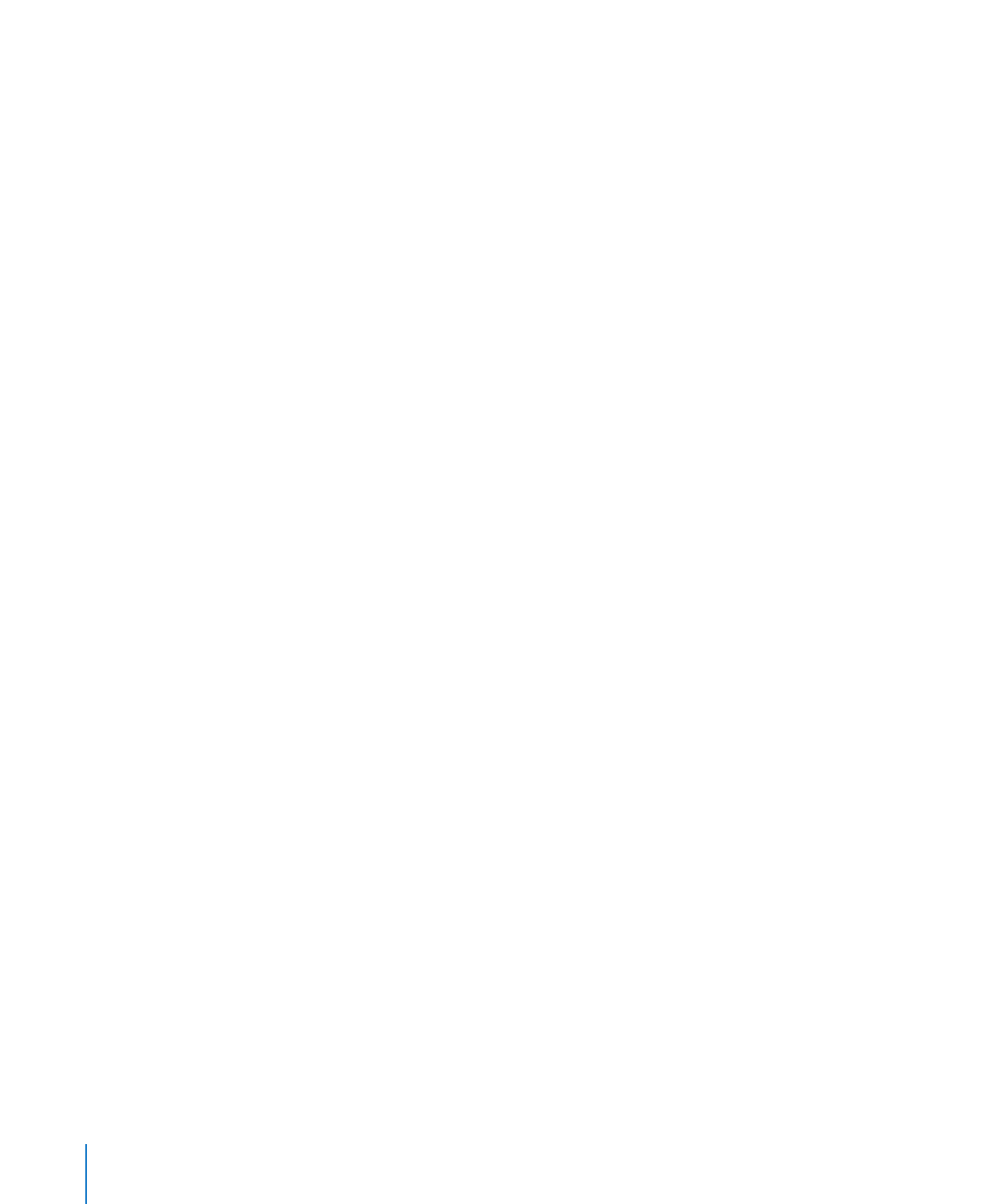
Defining Marks for Numbering Footnotes and Endnotes
In a word processing document, you can use a predefined number or symbol format
or define your own marks.
Here are ways to define marks:
To use a predefined number or symbol format, in the Document pane of the
m
Document inspector, choose a numbering style from the Format pop-up menu. The
numbering style you choose will be the same throughout the document.
To insert a custom mark, place the insertion point at the location in the document
m
where you want the mark to appear.
Click the Insert menu, and then press the Option key. Choose Custom Endnote, Custom
Section Endnote, or Custom Footnote. What appears in the menu depends on the
setting in the Footnotes & Endnotes pop-up menu.
In the dialog that appears, type or select a custom mark, and then click OK.
The mark appears, and the insertion point moves to the appropriate location in the
document for you to type the note.