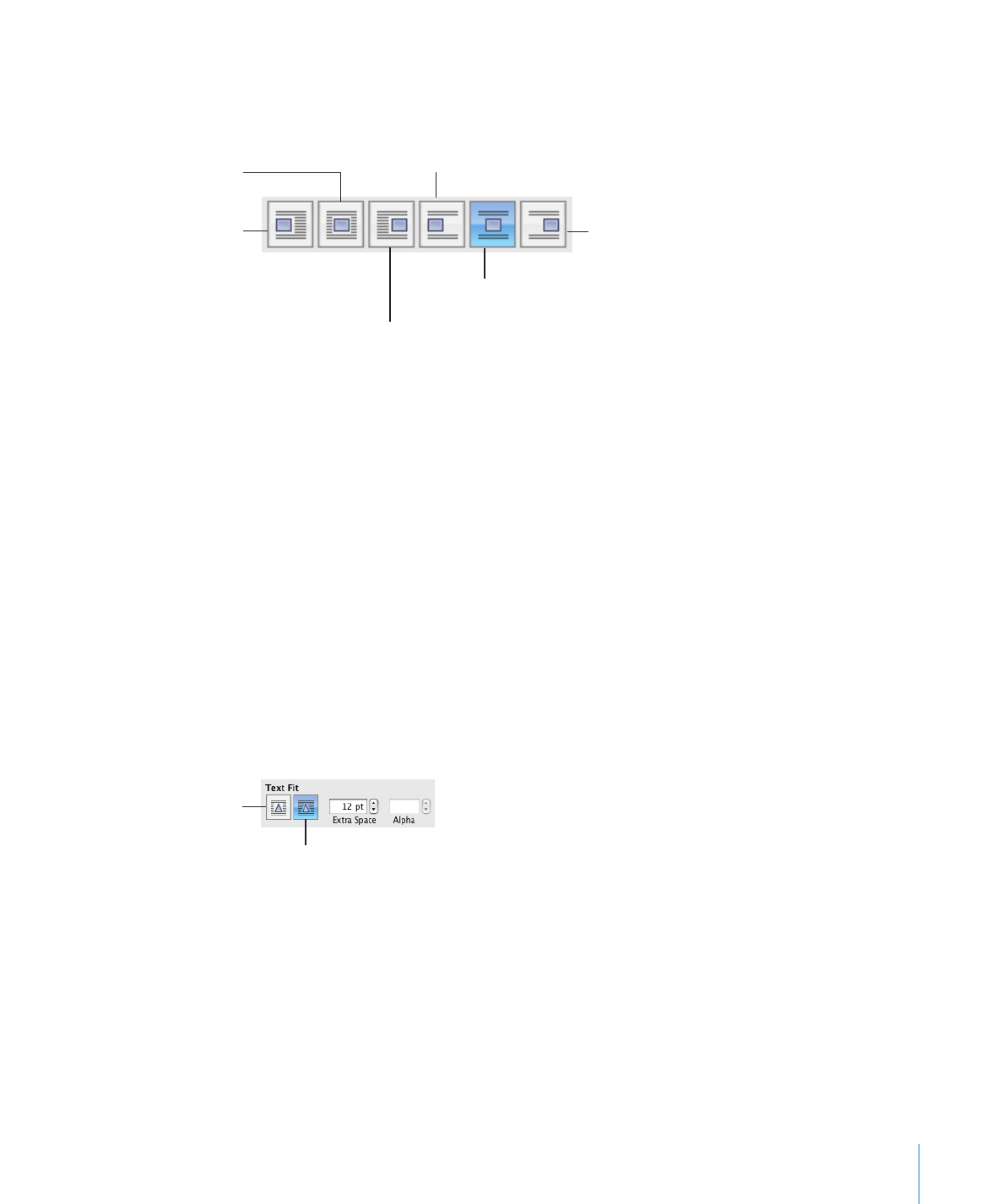
Adding Page Numbers and Other Changeable Values
You can insert values such as page numbers, page count, filename and pathname, and
date and time in a document by using formatted text fields, which are automatically
updated by Pages when these values change. Although values such as these are
common in headers and footers (see “Using Headers and Footers” on page 54), you can
insert formatted text fields anywhere in your document.
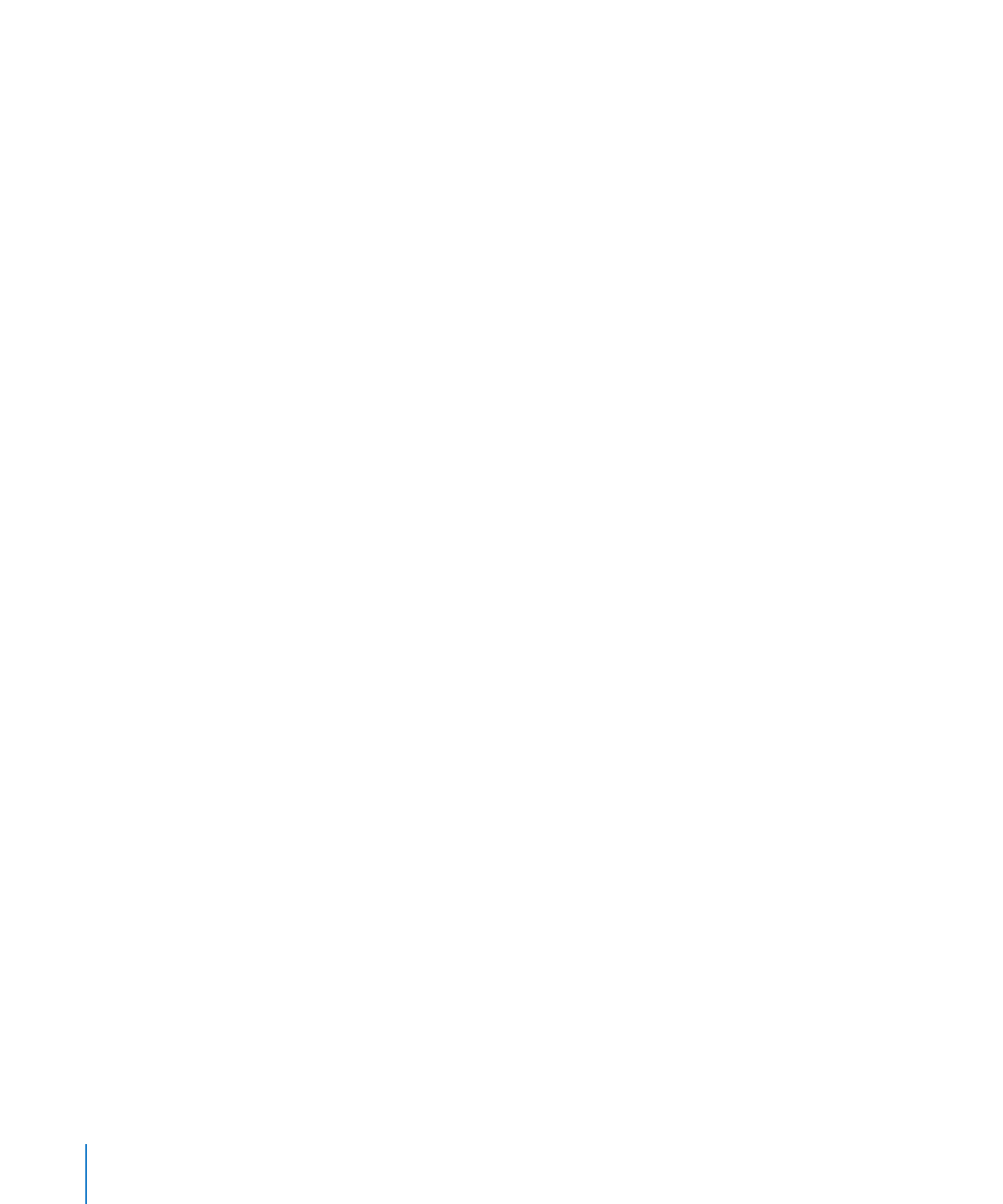
Here are ways to insert formatted text fields:
To automatically add and format page numbers, choose Insert > Auto Page Numbers.
m
Choose where the page numbers will appear in the entire document or the current
section, and then choose the page number alignment and format options.
To specify whether you want a page number displayed on the first page, select
“Include number on first page.”
To add page numbers, place the insertion point where you want the page number to
m
appear, and then choose Insert > Page Number.
To change the page number format, Control-click a page number and choose a new
number format.
To add the total page count, place the insertion point where you want the page count
m
to appear, and then choose Insert > Page Count.
To include the total page count with each page number, such as “2 of 10,” add a page
number, type “of,” and then choose Insert > Page Count.
To change the page count format, Control-click a page count and choose a new
number format.
To add and format the date and time, place the insertion point where you want the
m
value to appear, and then choose Insert > Date & Time.
To change the date and time format, Control-click the date and time value, choose Edit
Date & Time, and then choose a date and time format from the pop-up menu. If you
want the document to always show the current date and time, select “Automatically
update on open.”
To add the document filename, place the insertion point where you want the filename
m
to appear, and choose Insert > Filename.
To display the file directory path, double-click the filename and select “Show
directory path.”
To display the file extension, double-click the filename and select “Always show
filename extension.”