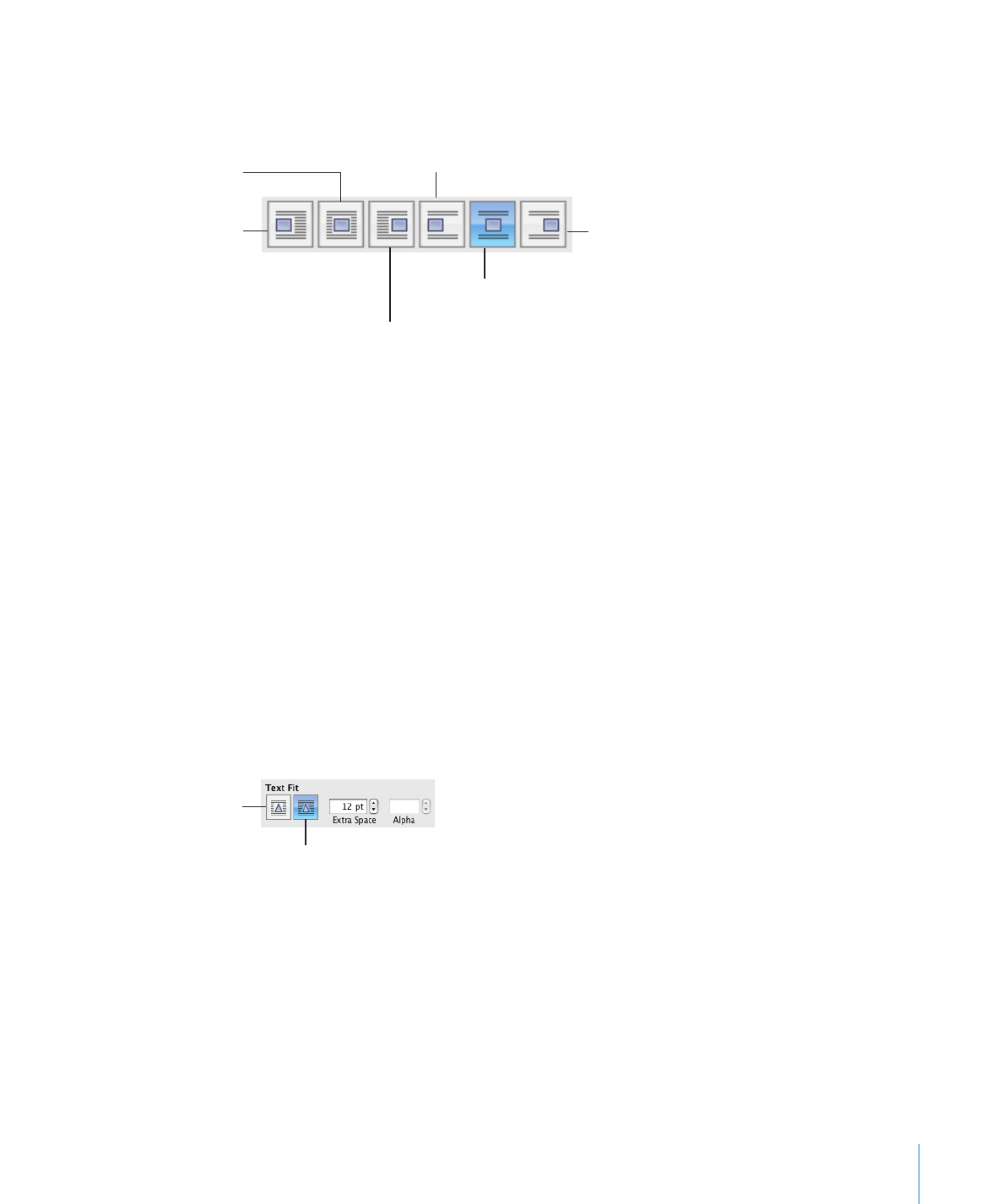
You can also use the Wrap inspector to adjust text around an inline or floating
object. See “Adjusting Text Around an Inline or Floating Object” on page 115 for
more information.
Adjusting Text Around an Inline or Floating Object
Use the Wrap inspector to adjust text around an inline or floating object.
Here are ways to adjust text around an inline or floating object:
To make the text wrap more tightly around an object with an alpha channel, click the
m
right Text Fit button. To make the text wrap more loosely, click the left Text Fit button.
To specify the minimum space you want to leave between the object and the
m
surrounding text, enter a value in the Extra Space field.
To set the alpha-channel percentage at which you want the text to appear through
m
the transparency, see “Removing the Background or Unwanted Elements from an
Image” on page 143.
Text wraps more tightly around an
object with an alpha channel.
Text wraps around the
rectangular bounds of
an object.