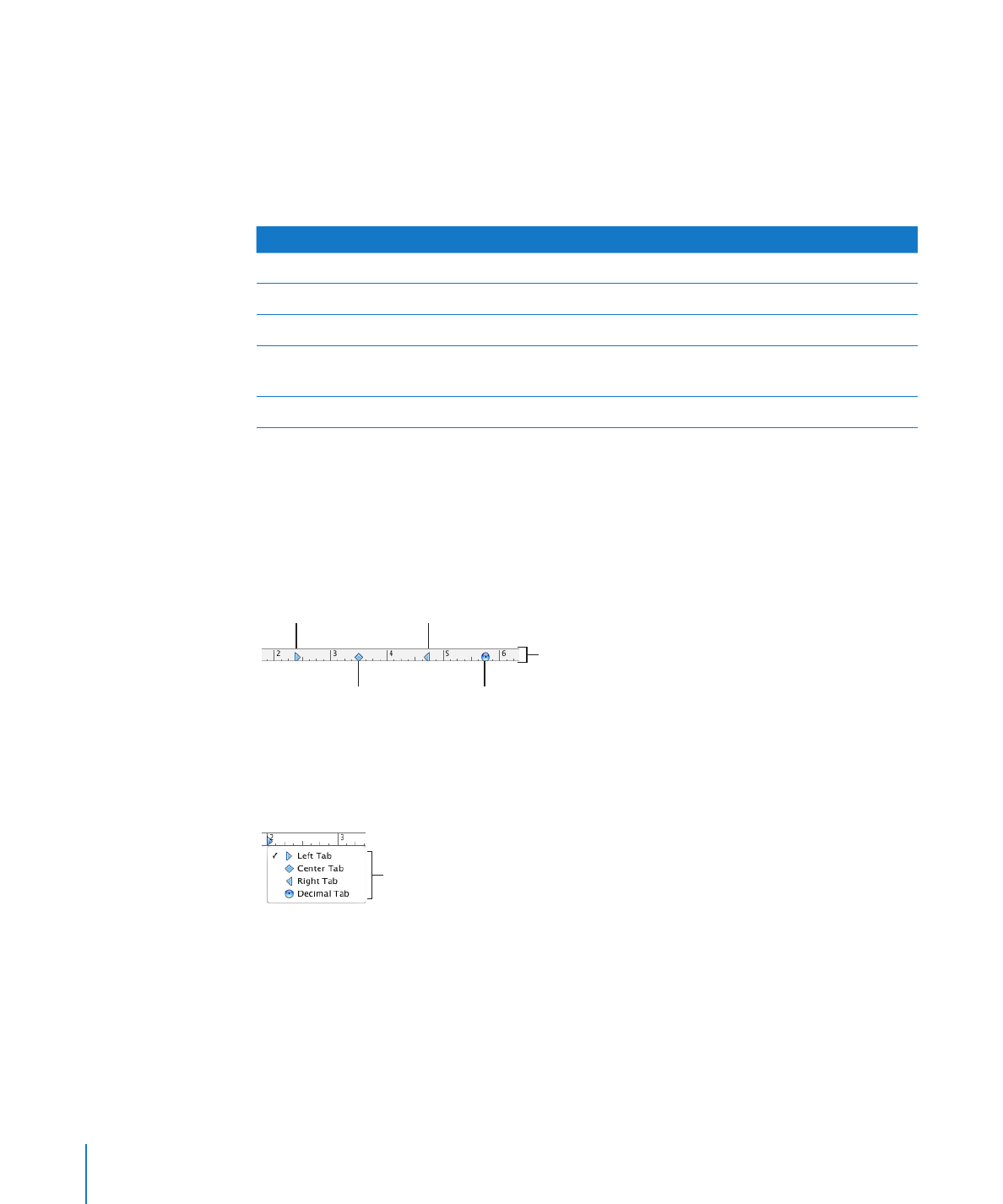
Setting Tab Stops to Align Text
You can align text at specific points by setting tab stops in a document, text box, table
cell, or shape. When you press the Tab key (or Option-Tab when you’re working in a
table cell), the insertion point (and any text to the right of it) moves to the next tab
stop, and text you type starts at that point. You can use the symbols on the horizontal
ruler or the Text inspector to manage tab stops.
To learn about
Go to
Adding a new tab stop
“Setting a New Tab Stop” on page 94
Changing the location and type of tab stops
“Changing a Tab Stop” on page 95
Removing a tab stop
“Deleting a Tab Stop” on page 96
Changing the distance between tab stops
“Setting the Default Distance Between Tabs” on
page 96
Adjusting ruler preferences
“Changing Ruler Settings” on page 96