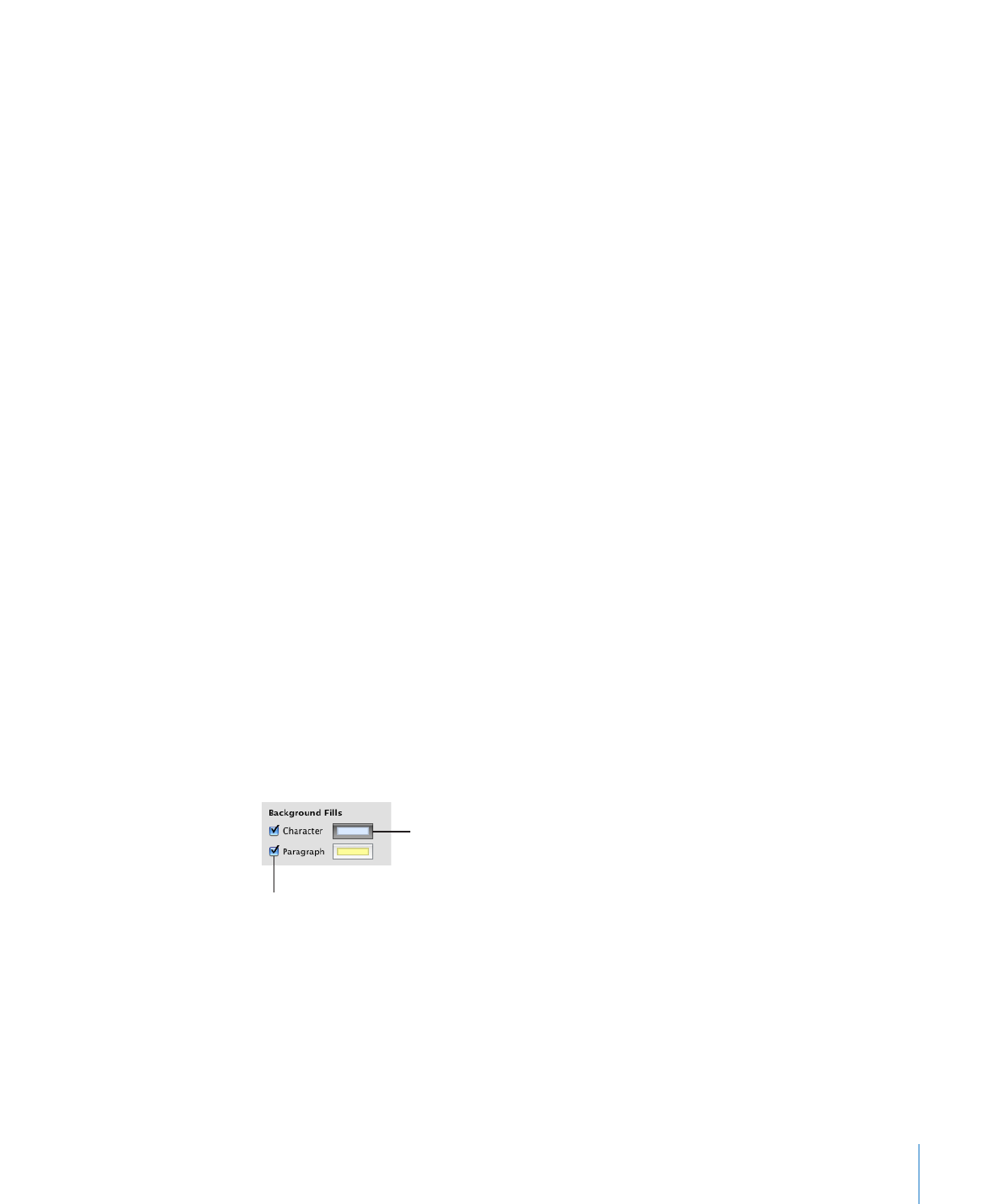
Setting Character and Paragraph Fill Colors
For some designs, you may want to highlight text by placing a fill color behind the
text. When you place a character or paragraph fill color behind text, the color extends
between the layout margins and moves with the text.
Use the format bar controls to quickly add character or paragraph fill color to text.
Select the text, and then click the Text or Background color well in the format bar.
Here are ways to place a character or paragraph fill color behind text:
To use the Text inspector to add character or paragraph fill color, select the text, click
m
Inspector in the toolbar, click the Text button, and then click More. Select the Character
or Paragraph checkbox below Background Fills, and then click the Fill color well and
select a color in the Colors window.
Select a fill color.
Select to place a fill
color behind text.
To use the Fonts window to add character or paragraph fill color, click Fonts in the
m
toolbar, click the Document Color button in the Fonts window (the fourth button from
the left), and then select a color in the Colors window.
For information about the Colors window, see “The Colors Window” on page 26.