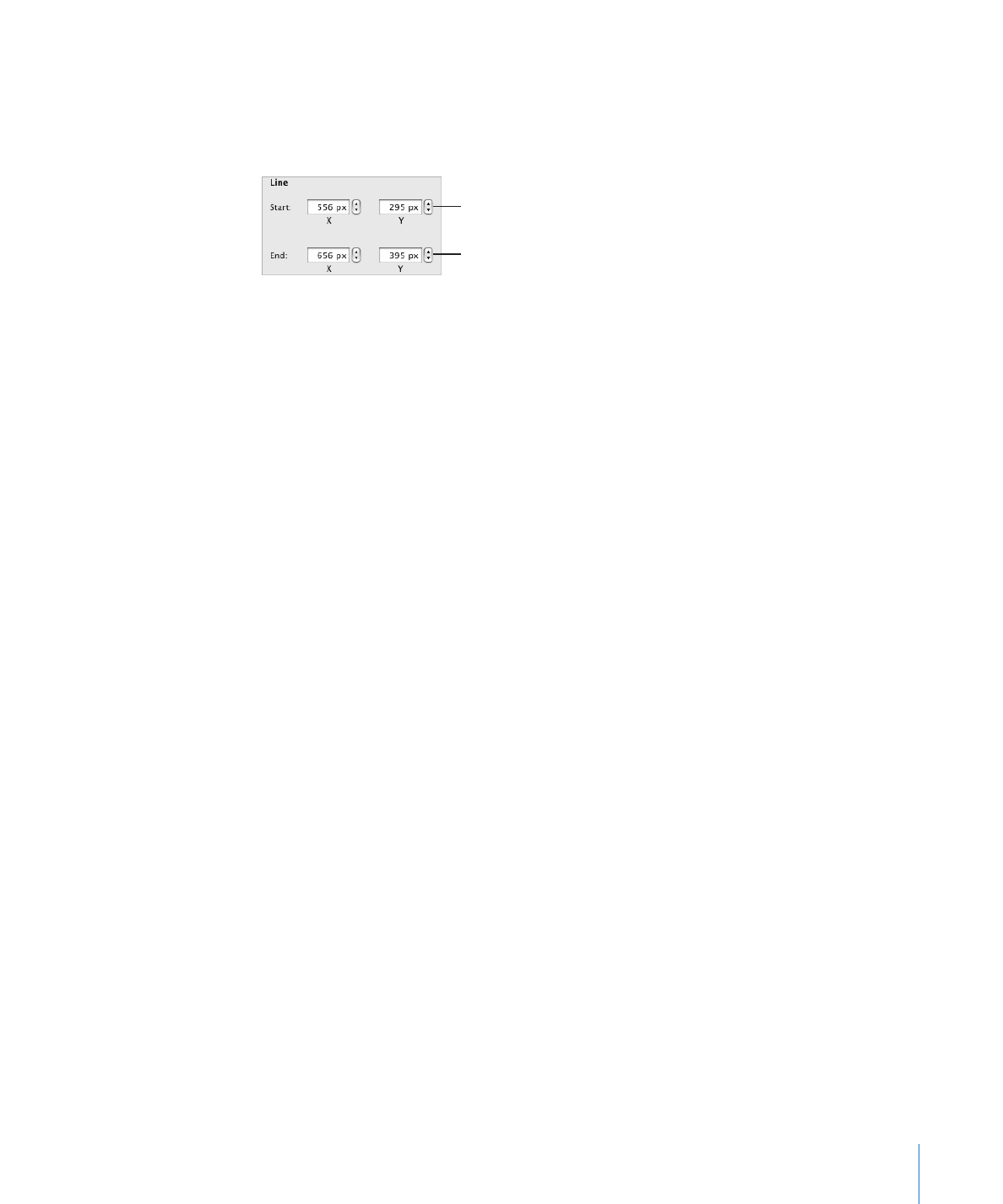
Connecting Floating Objects with an Adjustable Line
When you want to join two floating objects with a line, the easiest way is to use a
connection line (rather than creating a separate line as a shape). The two floating
objects joined by a connection line remain joined even if you reposition the objects.
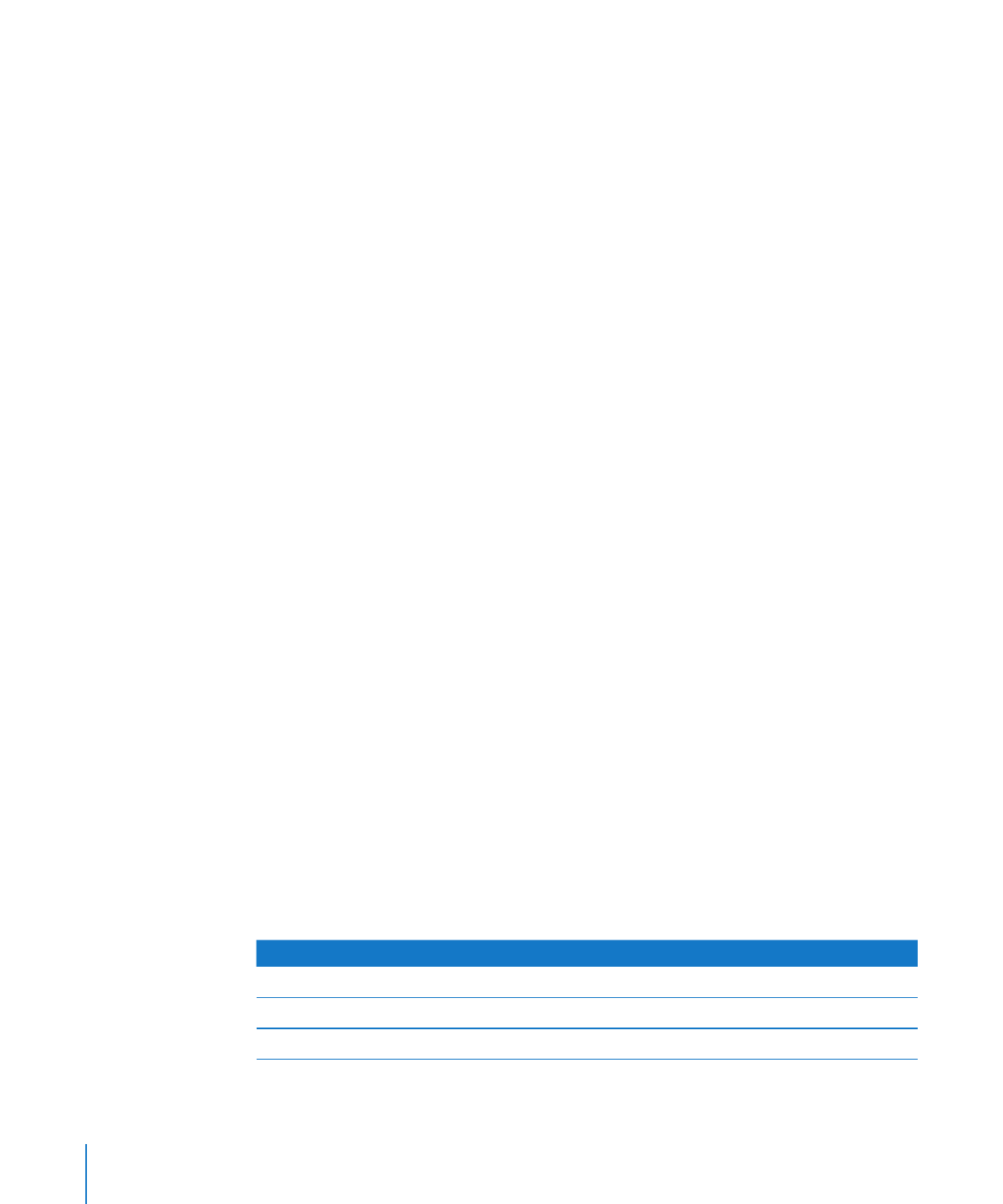
To join two floating objects with a connection line:
1
Hold down the Command key while you select the two objects you want to join, and
then choose Insert > Connection Line.
A straight line appears, connecting the selected objects. You can move the object
separately, and the connection line shrinks, stretches, and changes its position to keep
the objects connected.
2
To make the line curved, drag the white editing point near the center of the line.
If you drag the objects into different positions on a page, the curvature of the line
adjusts to keep the objects connected.
3
To create a gap between the end of the line and one of the connected objects, so that
they aren’t actually touching, drag the blue editing point at the end of the line away
from the object it’s touching.
The line maintains the gap between itself and the connected object as you move the
objects around.
4
To change the line color, style, thickness, or endpoints, format it using the controls in
the format bar or Graphic inspector, as you would for any other line. For more detailed
information about changing these attributes, see “Modifying Objects” on page 164.