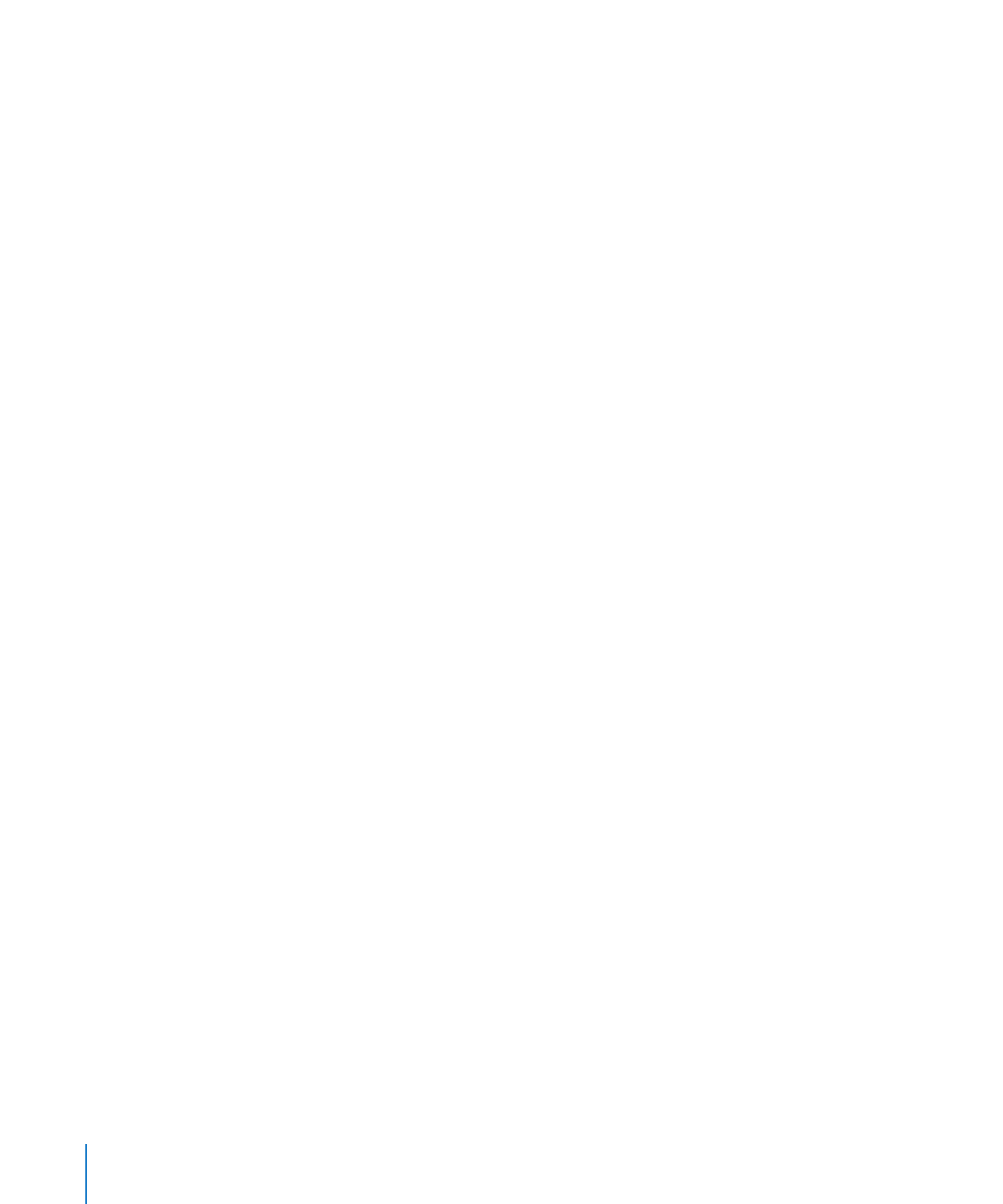
Positioning Floating Objects by x and y Coordinates
You can place floating objects precisely where you want them on a page by specifying
spatial coordinates using the ruler measurements.
To specify an floating object’s position by its x and y coordinates:
1
Select the object you want to position.
2
Click Inspector in the toolbar, and then click the Metrics inspector button.
3
Enter x and y values (in ruler measurements) in the Position fields.
The specified coordinates determine the position of the upper-left corner of the
object’s container box. If an object is rotated, the x and y coordinates specify the
upper-left corner of the container box of the rotated object, which may be a different
size from the original.
The x value is measured from the left edge of the page.
Â
The y value is measured from the top edge of the page.
Â
162
Chapter 7
Working with Images, Shapes, and Other Objects
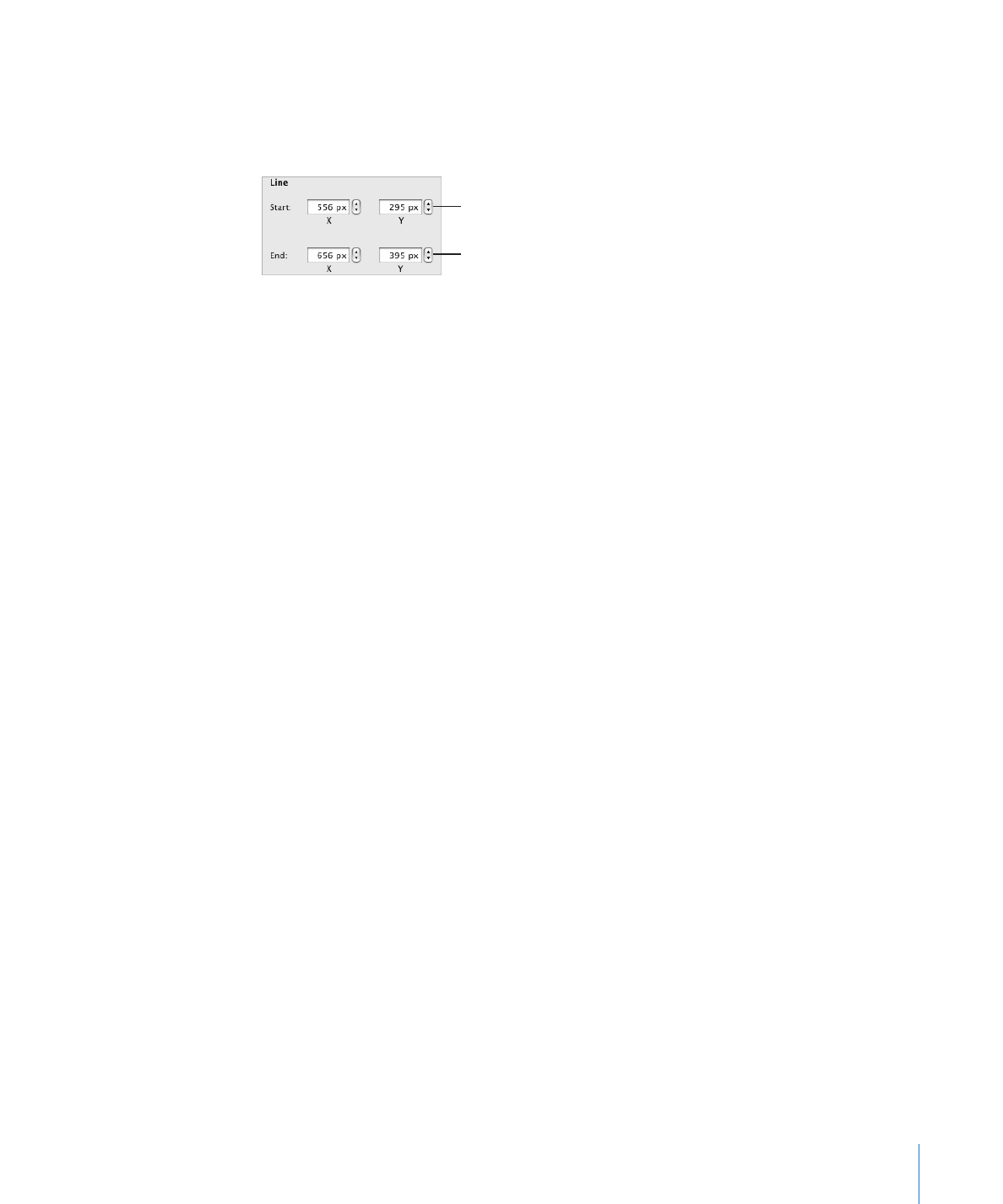
Chapter 7
Working with Images, Shapes, and Other Objects
163
When you enter x and y coordinates for line positions in the Metrics inspector, the
Start coordinates refer to the first endpoint you created (or the upper-left endpoint,
if you didn’t draw the line). If you later flip or rotate the line, the Start coordinates
continue to refer to the same endpoint.
Position a floating line on the page by specifying
x and y coordinates for its second endpoint.
Position a floating line on the page by specifying
x and y coordinates for its first endpoint.
Another way to align objects quickly is to use built-in alignment guides that appear as
you drag objects around the page, or to create static alignment guides that help you
line up objects. See “Using Alignment Guides” on page 161 and “Creating Your Own
Alignment Guides” on page 162.