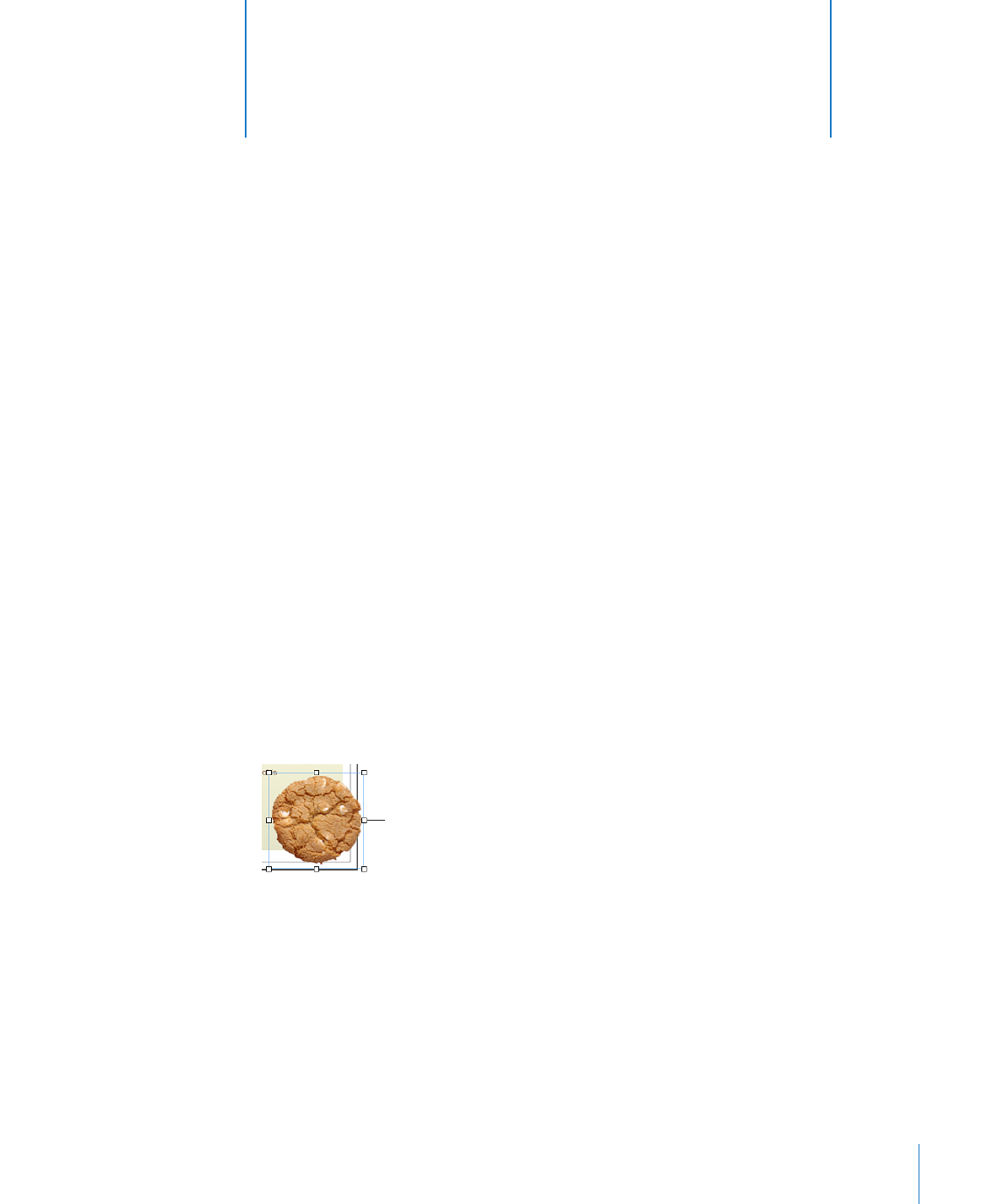
Other Objects
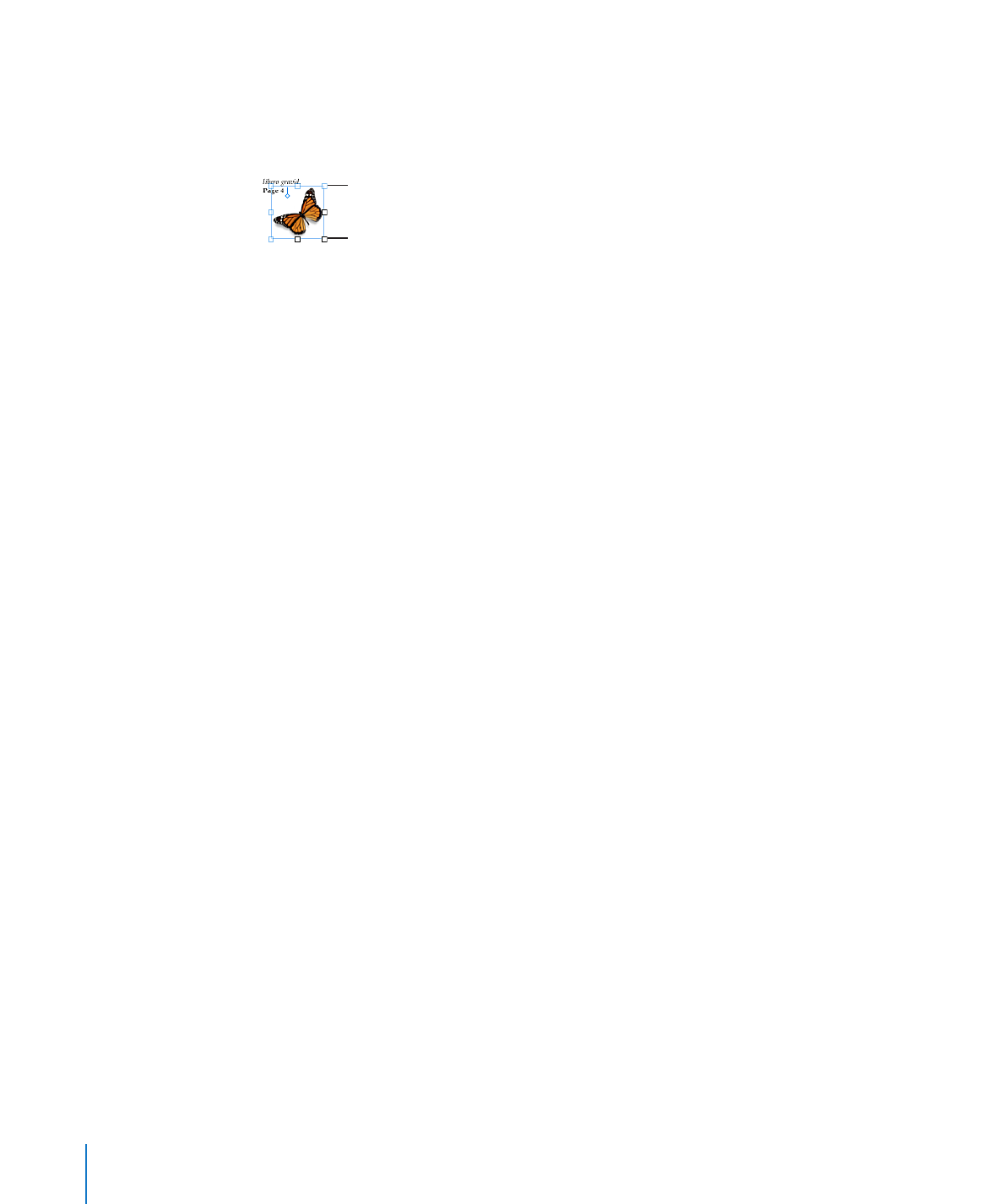
Inline objects are embedded in the text flow. If you type more text above them, they
are pushed along as the text grows. The selection handles on the top and left side of
inline objects are inactive. You cannot drag these handles to resize the object; you can
only resize it by dragging the active handles.
Active selection handle
Inactive selection handle
If you are placing a graphic or shape inside another shape, text box, or table cell, it can
only be added as an inline object. Inline images are automatically resized to fit within
the layout margins of the document. To move an inline object to a different position
within the text, select it and drag it until you see the insertion point appear where you
want to drop the object.
If you’ve added an object as one kind of object, and you want to turn it into the other
kind of object, you can easily do so.
Here are ways to convert between floating and inline objects:
Select the floating or inline object you want to convert, and then click the Floating or
m
Inline button in the format bar.
Select the floating or inline object you want to convert, click Inspector in the toolbar,
m
click the Wrap button, and then select “Inline (moves with text)” or “Floating (doesn’t
move with text)”.