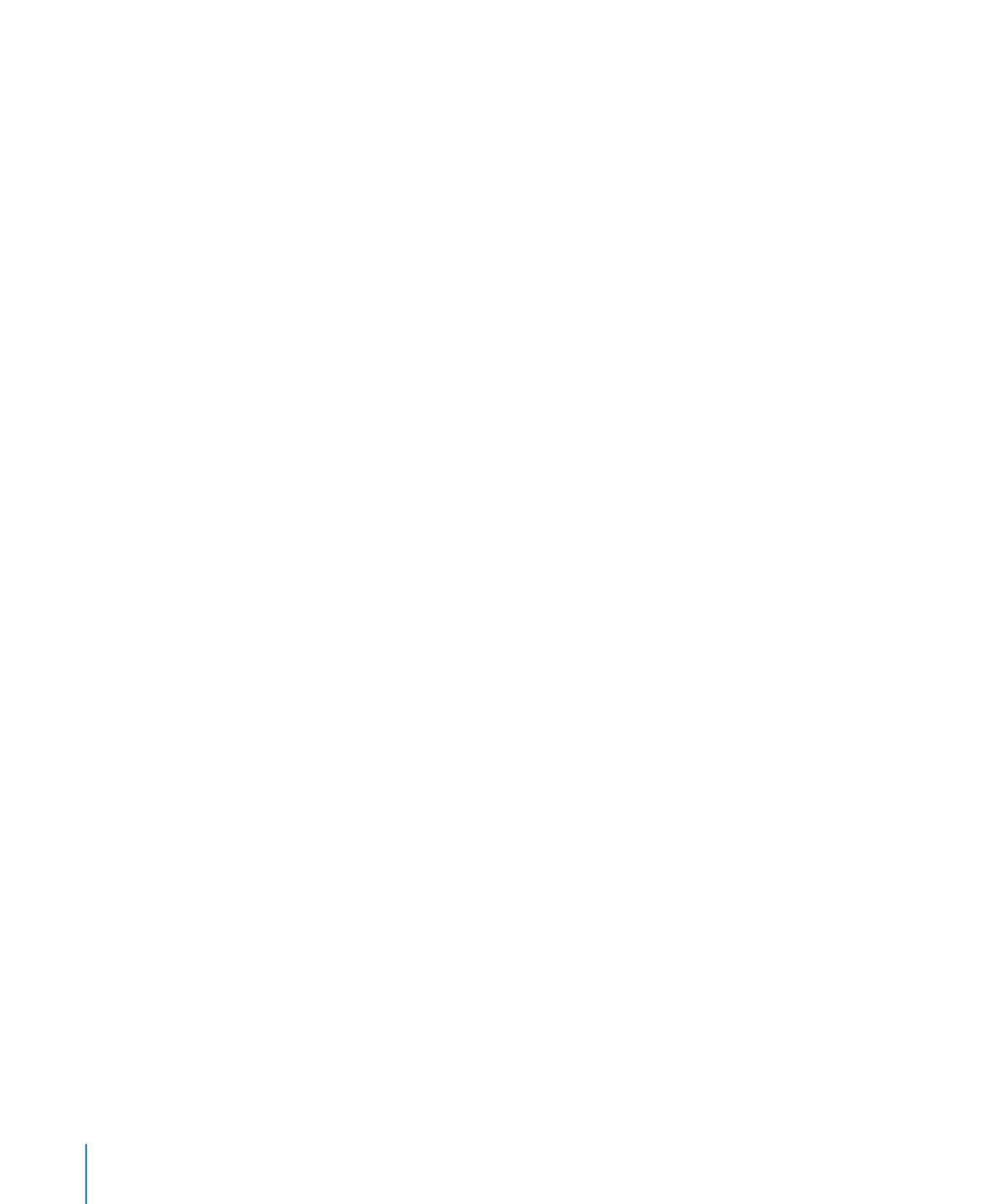
Using the Currency Format in Table Cells
Use the currency format to format the display of monetary values.
To define a currency format for one or more cells:
1
Select the cell or cells.
2
Click Inspector in the toolbar, click the Table Inspector button, and then click Format.
3
Choose Currency from the Cell Format pop-up menu.
4
To specify a currency symbol, choose an option from the Symbol pop-up menu.
5
To specify how many decimal places to display, use the Decimals field. If a value
contains more decimal places than you specify, the decimal value displayed is rounded,
not truncated. For example, if a cell is formatted to display two decimal places, the
value 3.456 is displayed as 3.46, not 3.45.
6
To specify how to display negative values, choose an item from the pop-up menu
adjacent to the Decimals field.
7
To specify whether to use a thousands separator, select or deselect Thousands Separator.
8
To display the currency symbol at the edge of the cell, select Accounting Style.