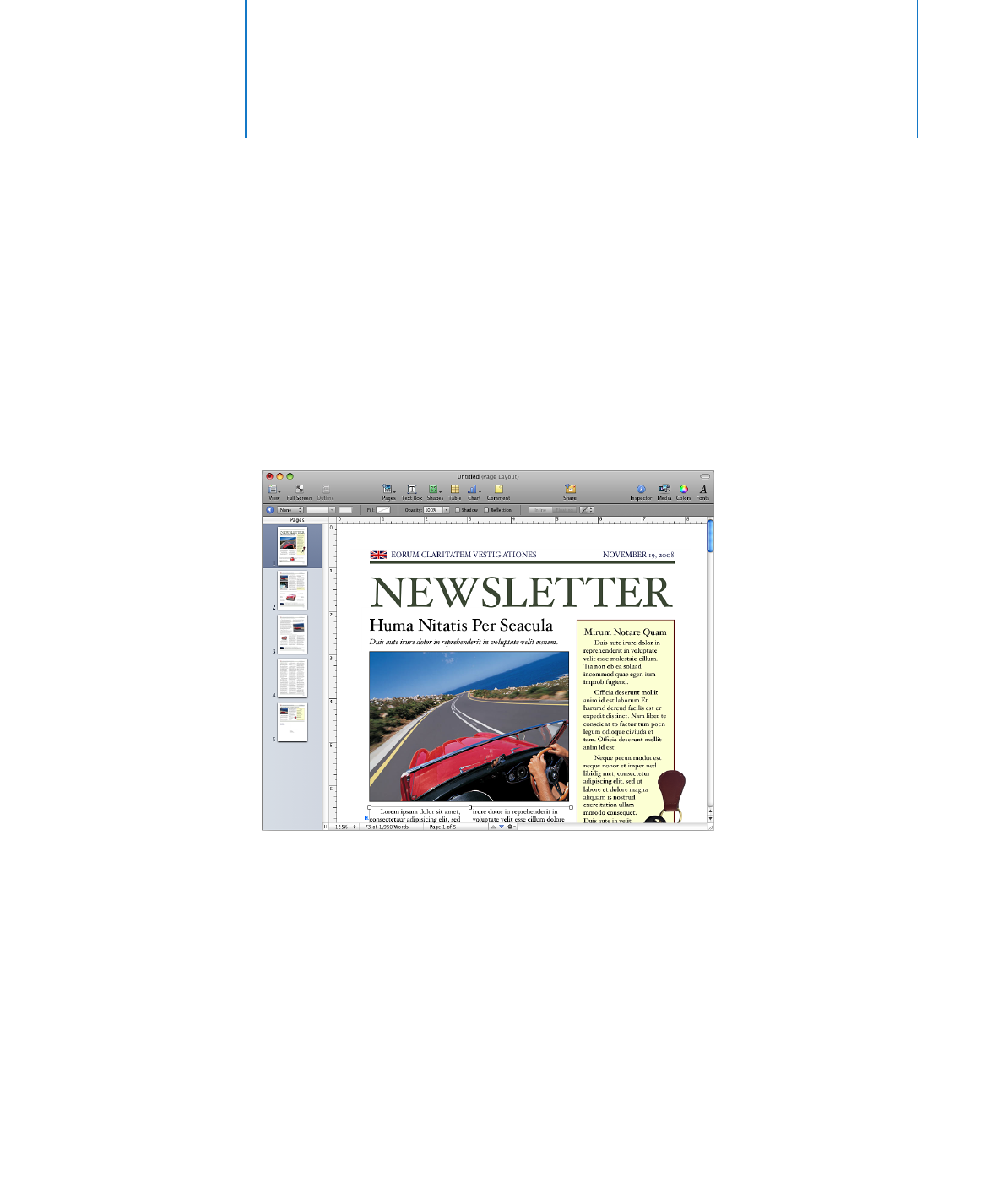
Welcome to Pages ’09
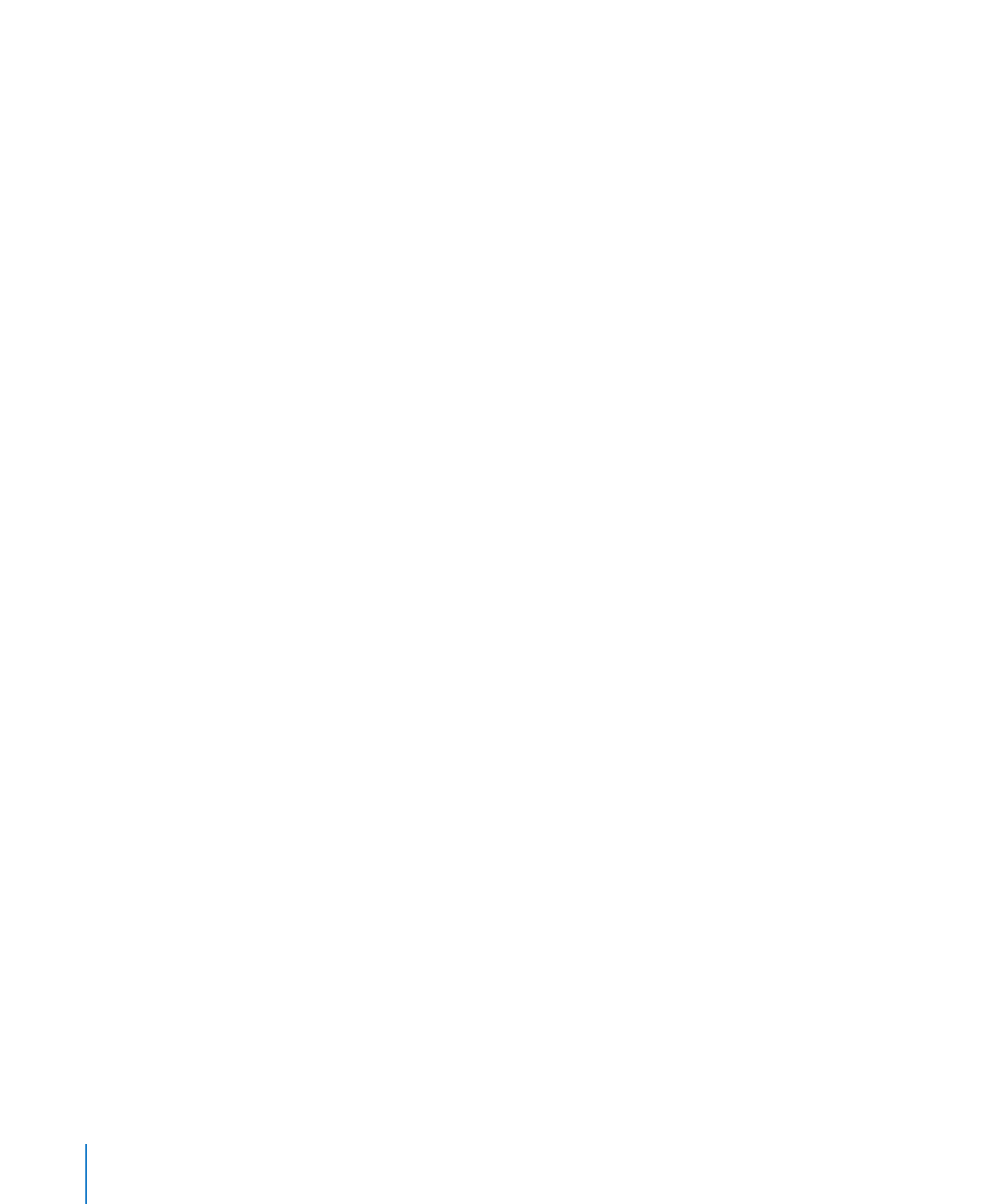
14
Preface
Welcome to Pages ’09
Onscreen help
Onscreen help contains detailed instructions for completing all Pages tasks. To open
help, open Pages and choose Help > Pages Help. The first page of help also provides
access to useful websites.
iWork website
Read the latest news and information about iWork at www.apple.com/iwork.
Support website
Find detailed information about solving problems at www.apple.com/support/pages.
Help tags
Pages provides help tags—brief text descriptions—for most onscreen items. To see a
help tag, hold the pointer over an item for a few seconds.
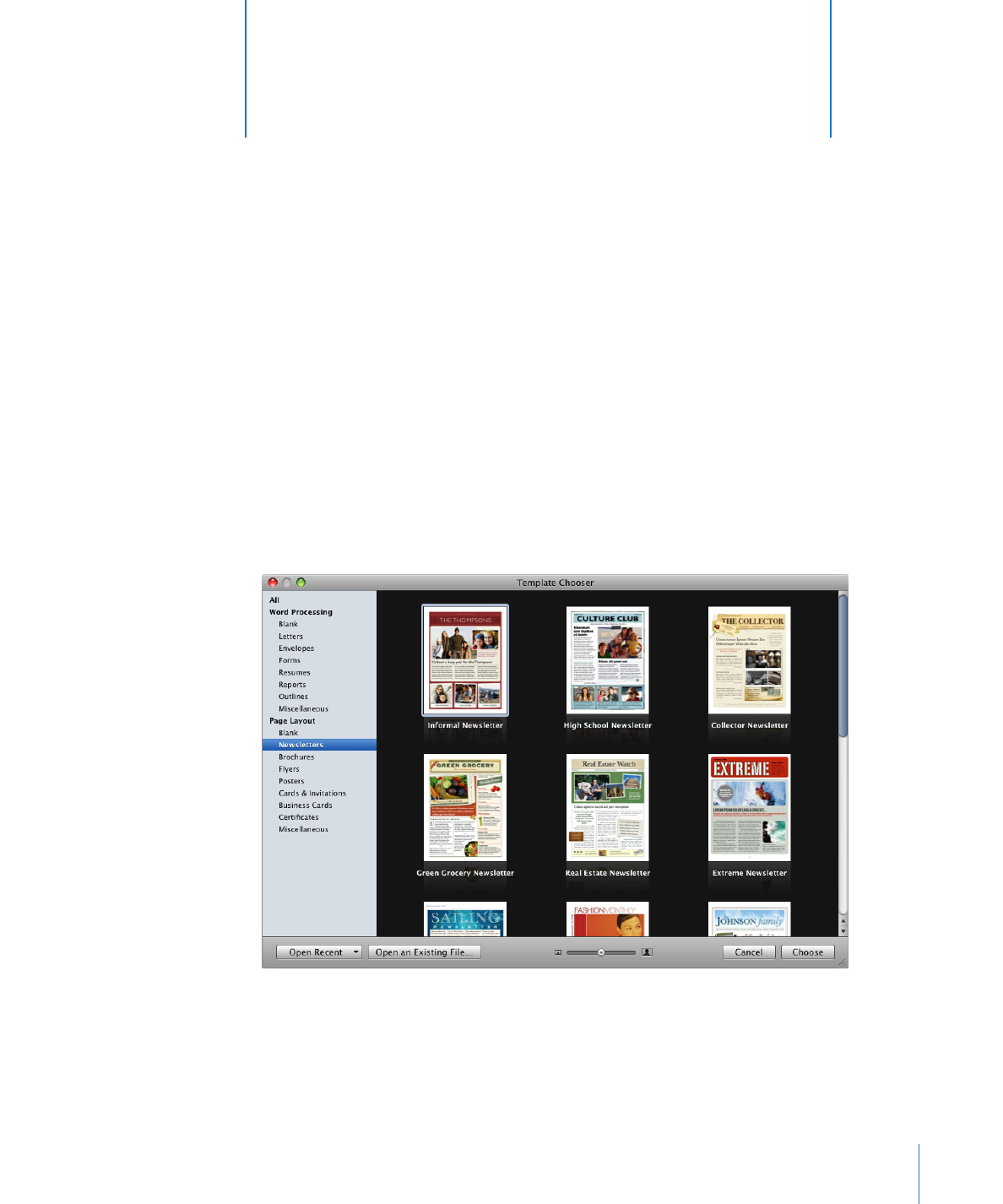
15
This chapter introduces you to the windows and tools you’ll
use in Pages.
When you create a Pages document, you first select a template to start from.
Pages Templates
When you first open the Pages application (by clicking its icon in the Dock or by
double-clicking its icon in the Finder), the Template Chooser window presents a variety
of document types from which to choose.
1