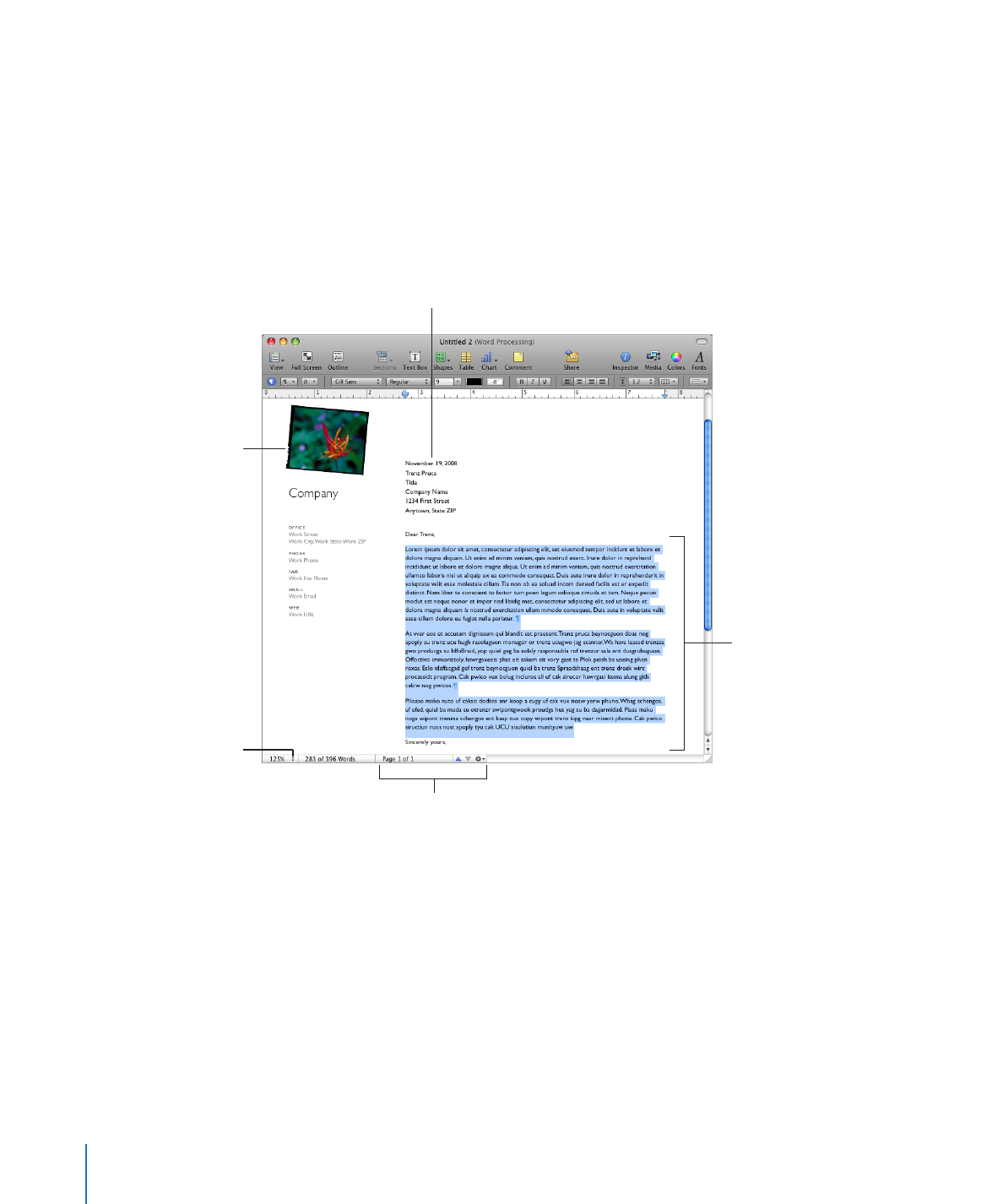
a document template.
The Page View control
lets you change a
document’s onscreen
appearance.
The navigation controls lets you go
to a specific page or scroll through
the document by selection, page,
element, or style.
Â
Placeholder text shows you how your text will look on the page. If you click
placeholder text, the entire text area is selected. When you begin typing, the
placeholder text disappears and is replaced by what you type. To learn more, see
“Using Placeholder Text” on page 78.
Â
Media placeholders can hold images, audio files, and movies. Drag your own images,
audio files, or movies to the placeholder. Media placeholders automatically size and
position the image or movie. You can drag media files anywhere in a document (not
only to a media placeholder). To learn more, see “Replacing Template Images with
Your Own Images” on page 140.
16
Chapter 1
Pages Tools and Techniques
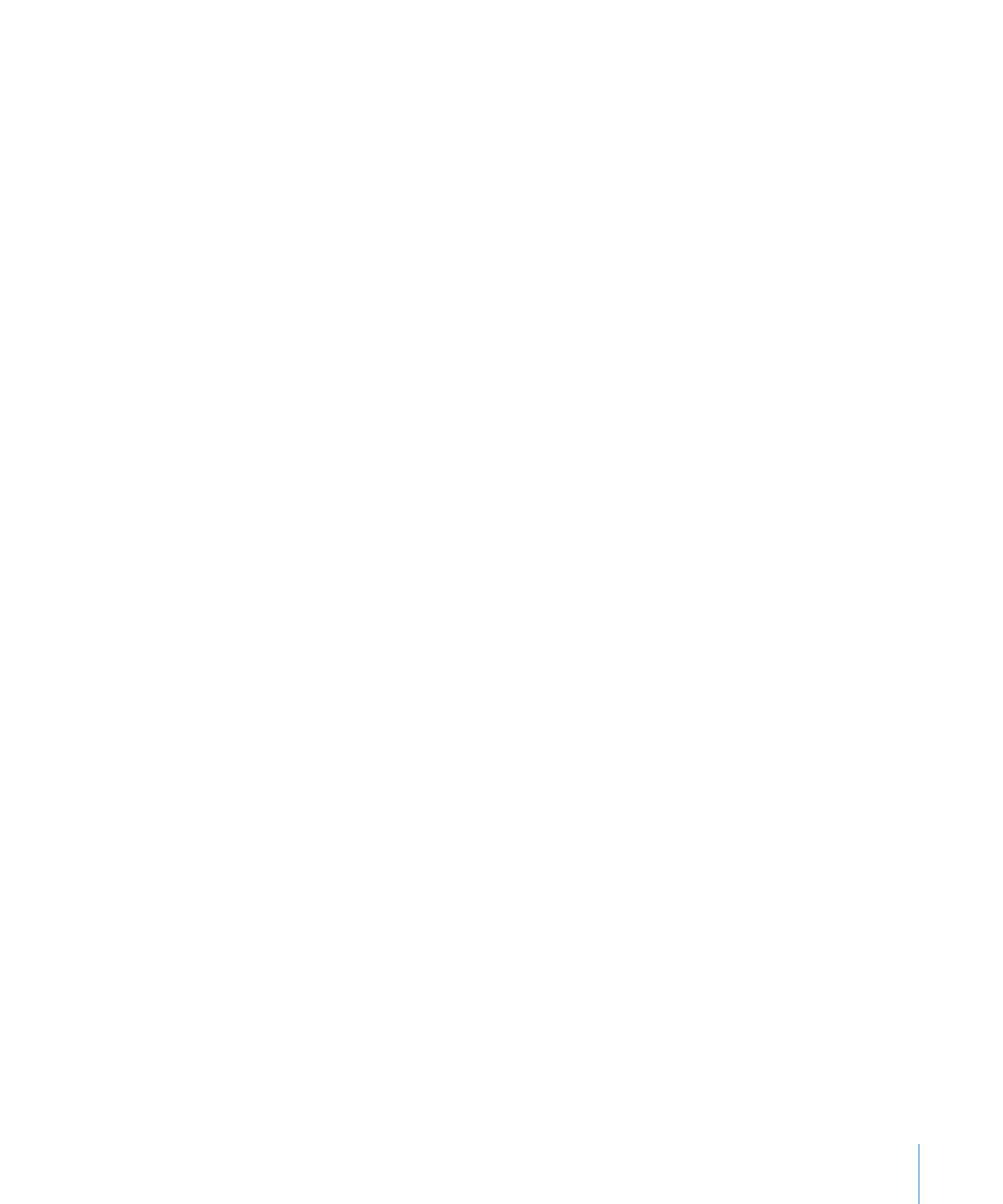
Chapter 1
Pages Tools and Techniques
17
Many templates also contain
Â
merge fields. Merge fields let you easily insert names,
phone numbers, addresses (any data you’ve defined for contacts in Address Book
or a Numbers document) into Pages documents. This capability lets you reuse a
document, such as a letter or contract, for multiple people by inserting person-
specific data into merge fields in the document. To learn more, see “What Are Merge
Fields?” on page 246.
Sometimes graphics, such as watermarks or logos, appear on pages. These objects
Â
are called master objects. If you cannot select an object in a template, it’s probably
a master object. To learn more, see “Using Master Objects (Repeated Background
Images)” on page 63.
You can drag or place objects on a page, including imported graphics, movies, and
sound, or objects that you create within Pages, including text boxes, charts, tables,
and shapes.
You can also insert pages that have been preformatted for the template you’re using.
Click Pages or Sections in the toolbar and choose a template page. The new page is
added immediately after the page where you placed the insertion point.