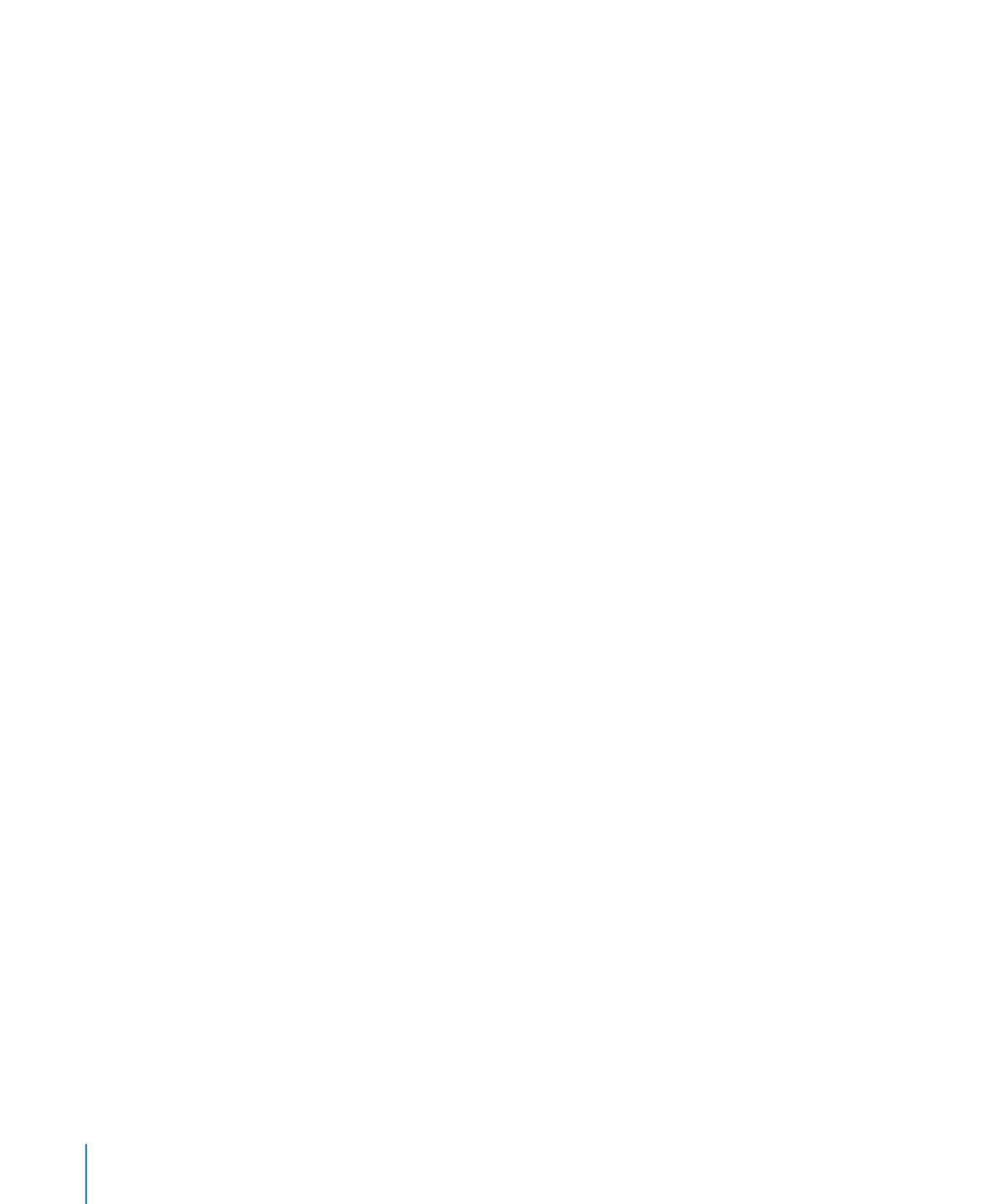
Using the Percentage Format in Table Cells
Use the percentage format to display numeric values followed by the percent (%) symbol.
If the value is used in a formula, its decimal number version is used. For example, a
value that displays as 3.00% is used as 0.03 in a formula.
If you type 3% in a cell formatted using the automatic format and then apply the
percentage format to the cell, the value displayed is 3%. However, if you type 3 in a cell
formatted using the automatic format and then apply the percentage format to the
cell, the value displayed is 300%.
To define a percentage format for one or more cells:
1
Select the cell or cells.
2
Click Inspector in the toolbar, click the Table Inspector button, and then click Format.
3
Choose Percentage from the Cell Format pop-up menu.
4
To specify how many decimal places to display, use the Decimals field.
If a value contains more decimal places than you specify, the decimal value displayed
is rounded, not truncated. For example, if a cell is formatted to display two decimal
places, the value 3.456 is displayed as 3.46, not 3.45.
5
To specify how to display negative values, choose an entry from the pop-up menu
adjacent to the Decimals field.
204
Chapter 9
Working with Table Cells
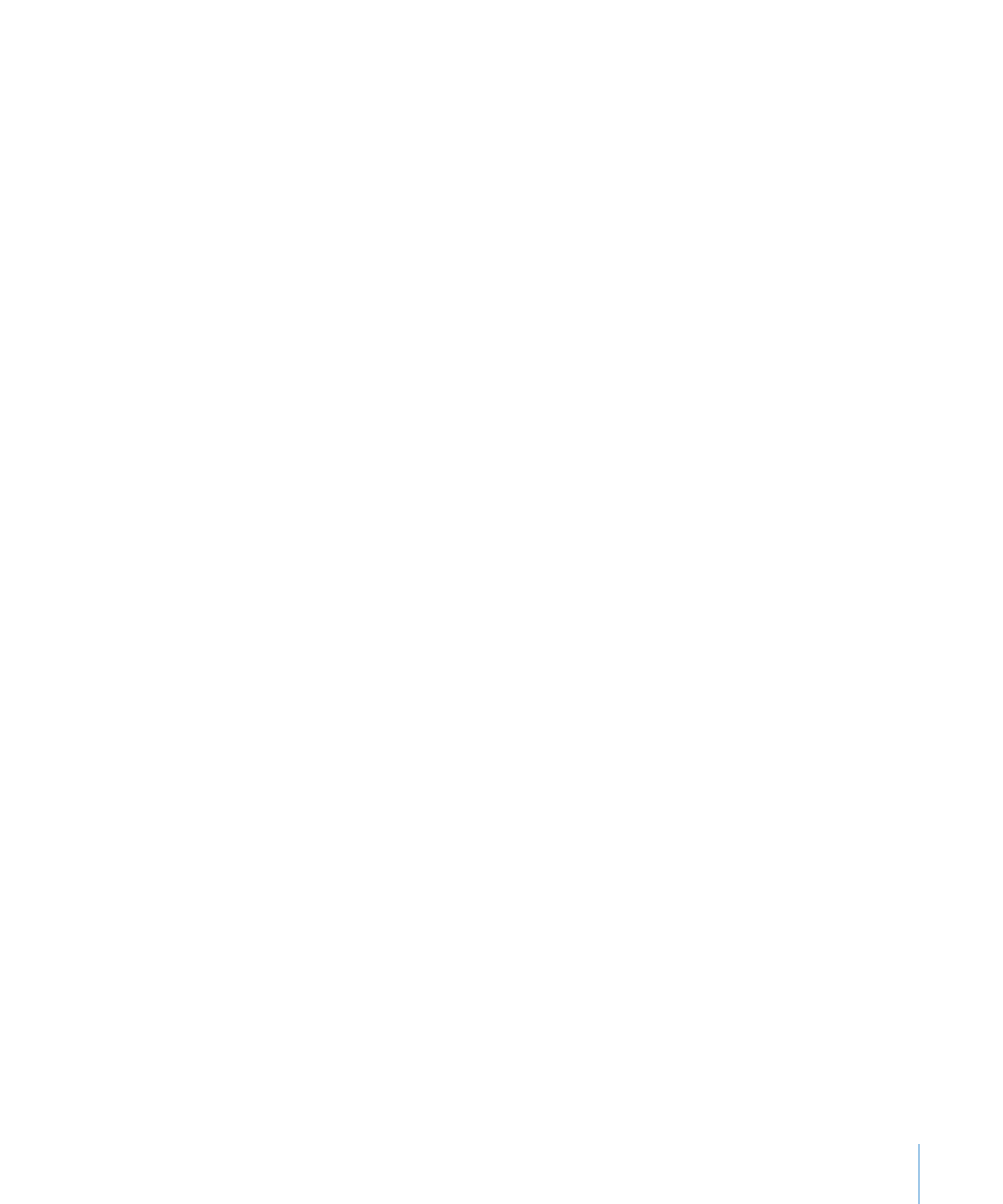
Chapter 9
Working with Table Cells
205
6
To specify whether to use a thousands separator, select or deselect Thousands Separator.
If a cell you’re formatting already contains a value, the value is assumed to be a
decimal value, and it’s converted into a percentage. For example, 3 becomes 300%.